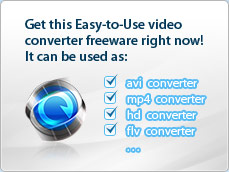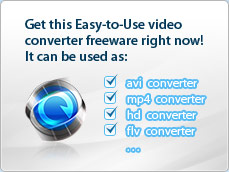|
|
Home (Overview) >
Tutorials >
Add watermark |
 |
|
Add watermark onto the output videos
iWisoft Free Video Converter allows you to add
image or text as the watermark.
1. Adding image watermark
Click "Edit" button to enter the edit window, and
then switch to the  tab. You'll see the interface as below:
tab. You'll see the interface as below:
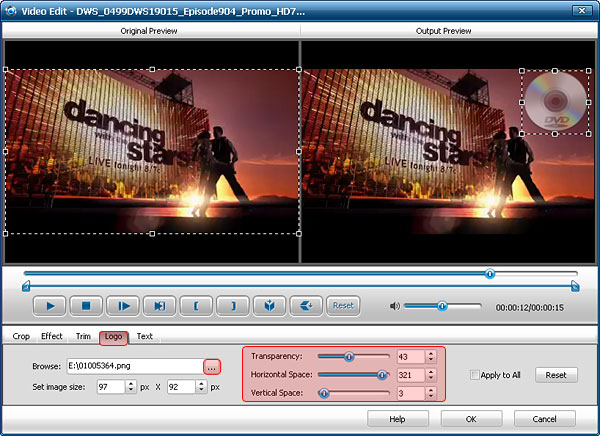
Image Watermark Editing:
- Click
 to
select the watermark image. to
select the watermark image.
- Resize the height or width by inputting numbers in "Set image size" area or clicking
 . .
- Adjust Transparency, Vertical Space and Horizontal Space by dragging
 . .

2. Adding text watermark
If you just want to add a text watermark, you can
switch to the
 tab.
tab.
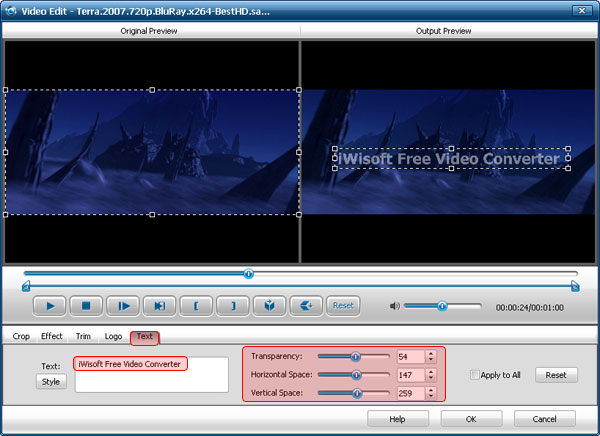
Text Watermark Editing:
- Type the text you attempt to use as watermark in text watermark area.
- Click
 to edit the font
of text. You are allowed to edit the font style, size, effects etc of text in the following menu. to edit the font
of text. You are allowed to edit the font style, size, effects etc of text in the following menu.
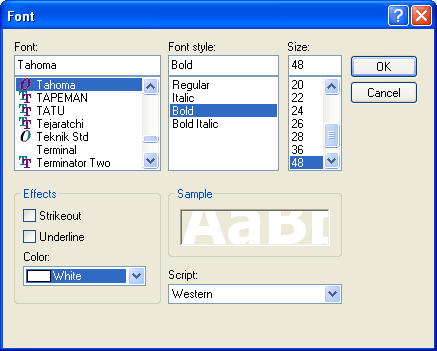
- Adjust Transparency, Vertical Space and Horizontal Space by dragging
 . .
 Tip1: You can also adjust the size and space
of watermark by dragging the editing frame in the
output preview freely.
Tip1: You can also adjust the size and space
of watermark by dragging the editing frame in the
output preview freely.
 Tip2: You can check "Apply to All" option to apply the current settings to all the imported files.
Tip2: You can check "Apply to All" option to apply the current settings to all the imported files.
Other skills:
1. Crop video
2. Append video effects
3. Clip video segment
5. Merge several videos into the whole one
6. Customize output video parameters for your special needs
|
|
 |
|
|
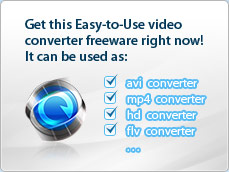
|